There are always things in life; there is no alternative.
This is another one of those.
What does this mean?
On the internet, two things are never negotiable:
Security and privacy.
Period.
As a side note, this applies not only to the internet, but that’s not our job here.
The most important setting on Substack is two-factor authentication.
If you now say, “Two-factor what?” — No problem, I’ll explain it to you soon.
Before one quick question:
If your answer is yes, read on. We’ll cover all of your account's security and privacy settings.
If you answer no, you’ll solve a real security concern today. Can you do this if you are not tech-savvy?
There is good news!
It is easy to accomplish this with my little guide.
Here we go:
1. Head to the settings area of your personal account
Click in the top right corner on your personal icon and choose Settings.
2. Scroll down to the end for Security
Click on Turn on.
BTW — this should sit at the very start!
3. Turn on two-factor authentication
If you still have the necessary app on your phone, scan the barcode and activate two-factor authentication for Substack. You are done.
If you are new to this, I have some advice. You can turn on two-factor authentication on more and more websites, and you should must do this wherever it is available.
You need a free phone app for this. I recommend using Authy, but you can also use the other options Substack has listed.
After you have installed the app, scan the barcode.
You now have your Substack entry in the app, which shows you a new numerical 6-digit code every 30 seconds. Insert this code during the thirty seconds to the Substack page and press Submit.
4. You have successfully activated two-factor authentication
Your security area looks now like this:
And your Login-page asks for your second factor
Mission accomplished!
But let’s take a second look at Security:
Please activate the email verification for subscribing. This makes it impossible for malicious actors to impersonate your account. And yes, this happens all day on the internet and Substack.
Moreover, please activate the recovery questions as an additional security layer for your account.
Now we look at Privacy, just atop of Security on the settings page:
I recommend not showing your likes on your profile because this allows any actor on Substack—even external parties—to profile you perfectly. It is good that you can choose to shut it off.
Mentions are helpful for you. Therefore, you should leave them on or switch them on.
The same advantage applies to allowing being cited in guest posts, which raises your visibility.
One last point
Shut off showing your reads
You can actively recommend every other Substack. However, showing your Reads publicly on your Substack is not a good idea privacy-wise. The same concerns which apply to your likes. They help profile and misuse your data, in the best case, just for spamming you.
1. Open your profile page
Click on your name in the upper-right corner.
2. Scroll down to Reads
Switch all from green to gray.
That’s it!
You have optimized your security and privacy settings.
Do you enjoy SUBSTACK 101 KICKSTART?
Please consider upgrading to the paid subscription:
If you prefer to pay just for this content, that is fine. Here we go:
You don’t want to miss this? So join my amazing journey with you and your Substack by subscribing to SUBSTACK 101 KICKSTART. We’ll have fun, and I promise you for your Substack:
The best is yet to come!


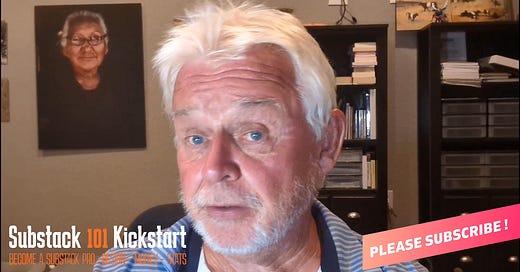


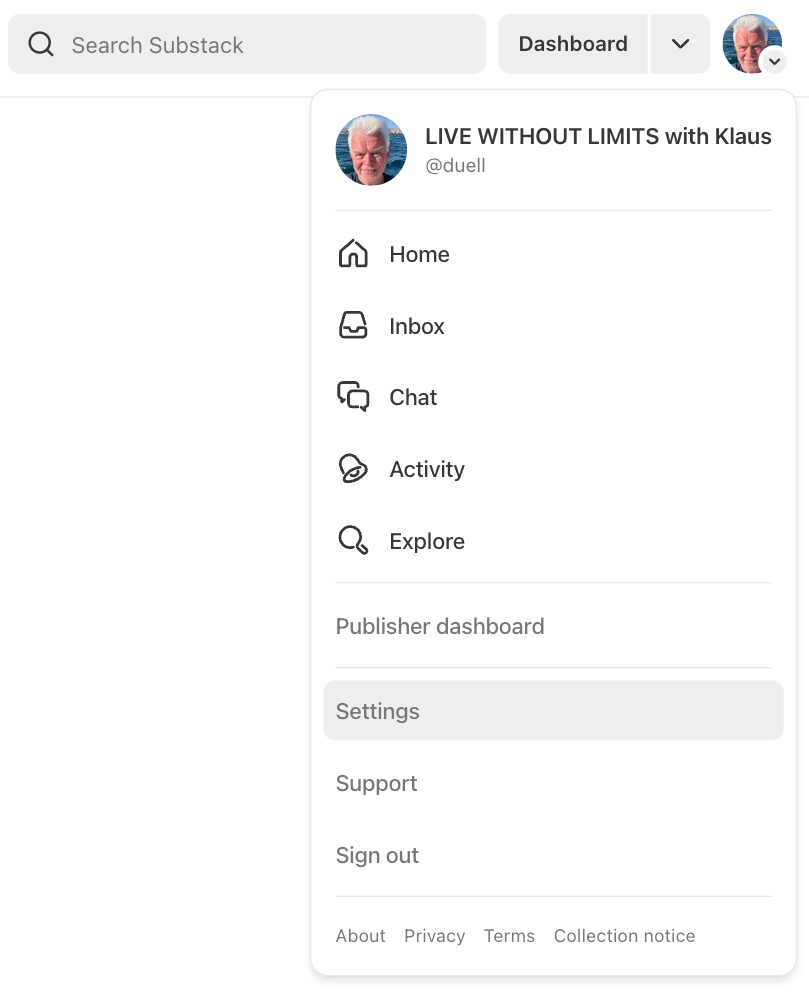
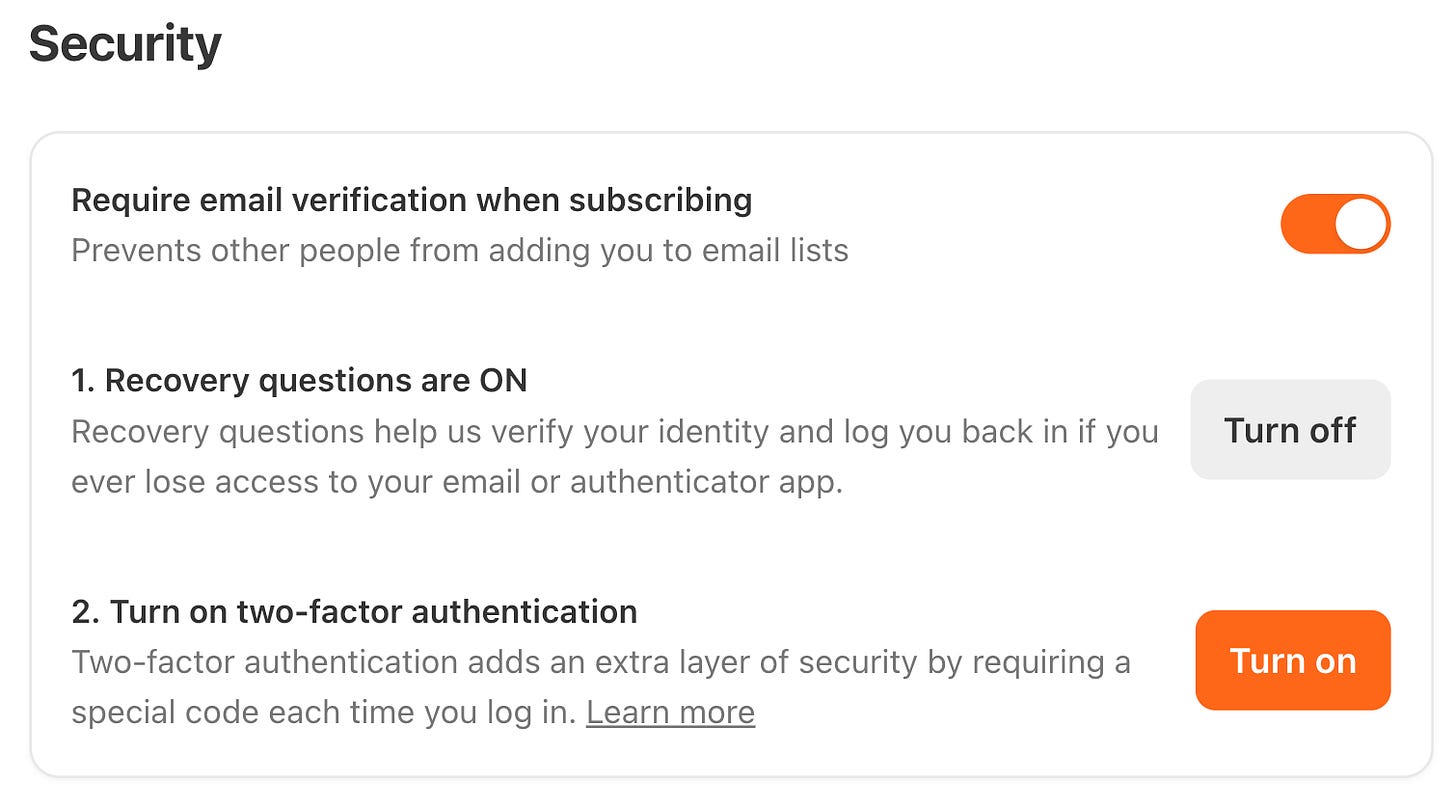
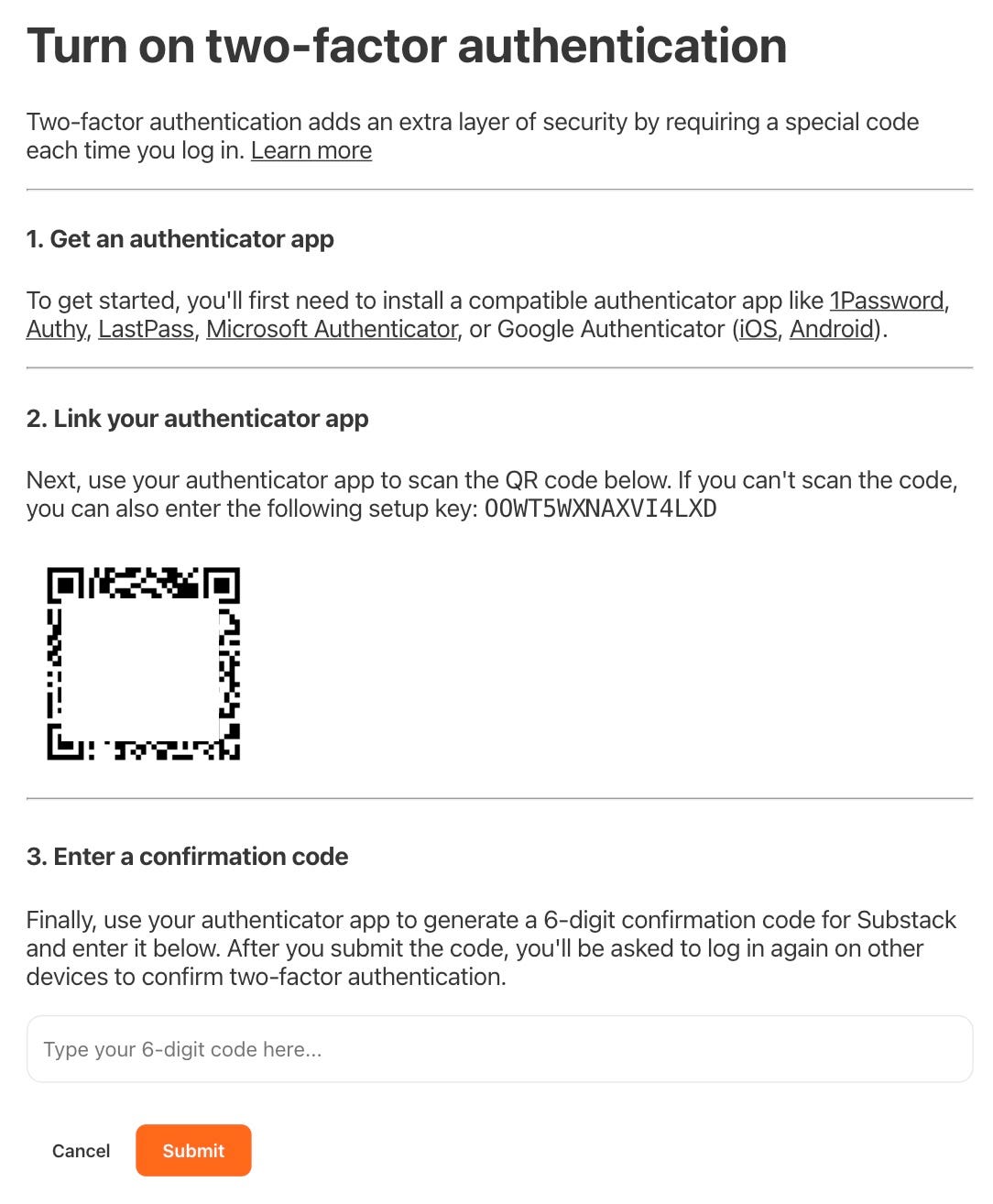
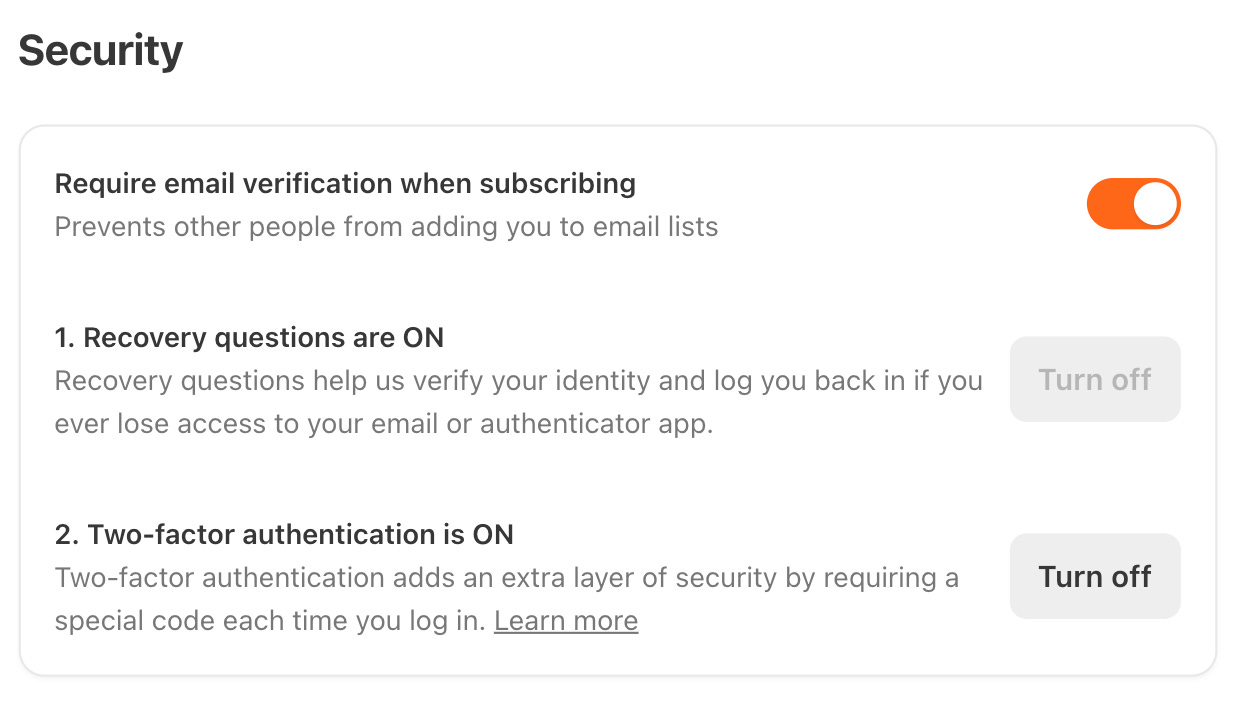
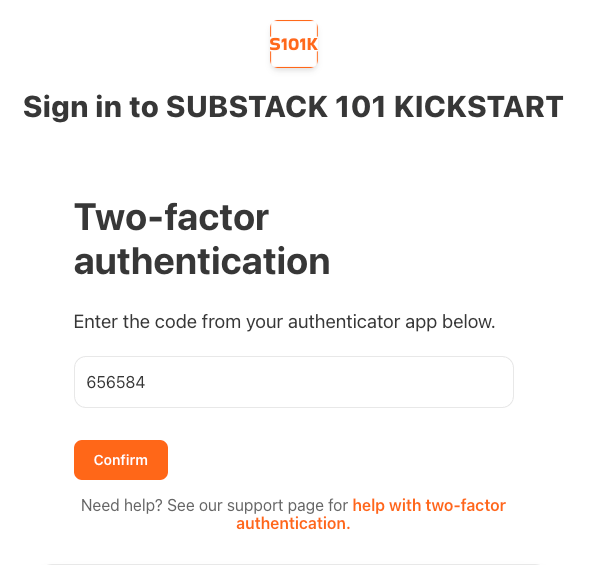
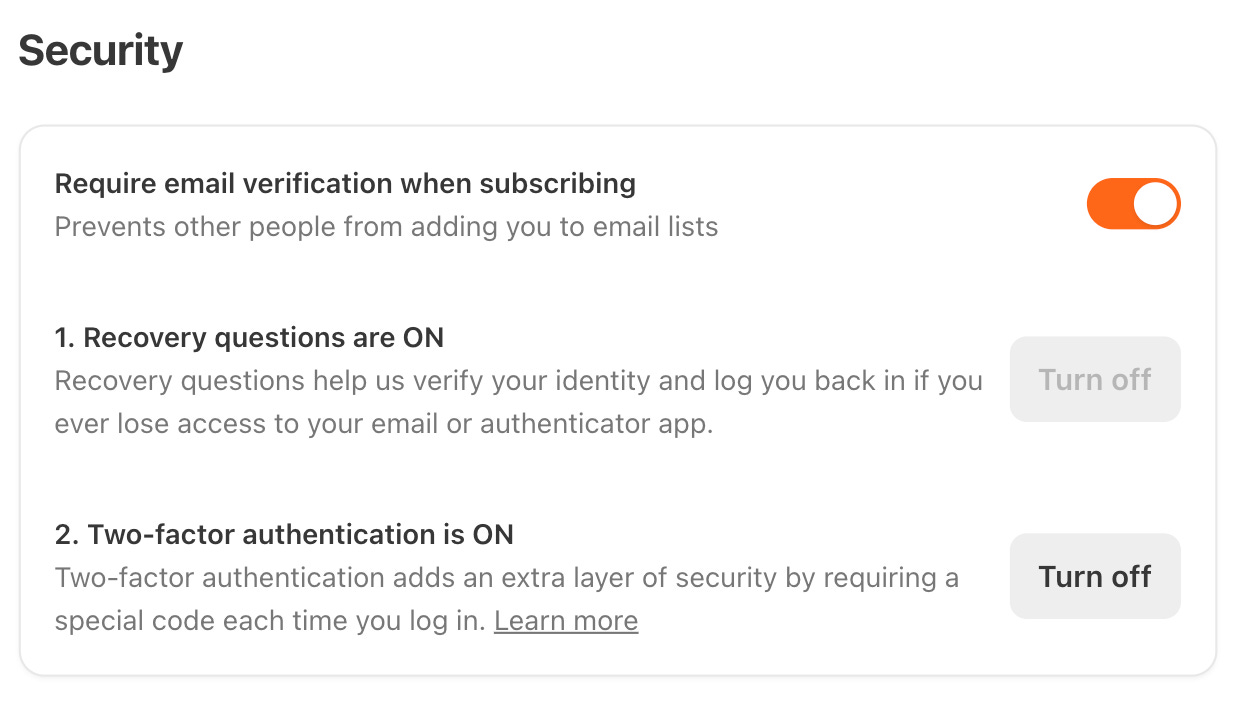
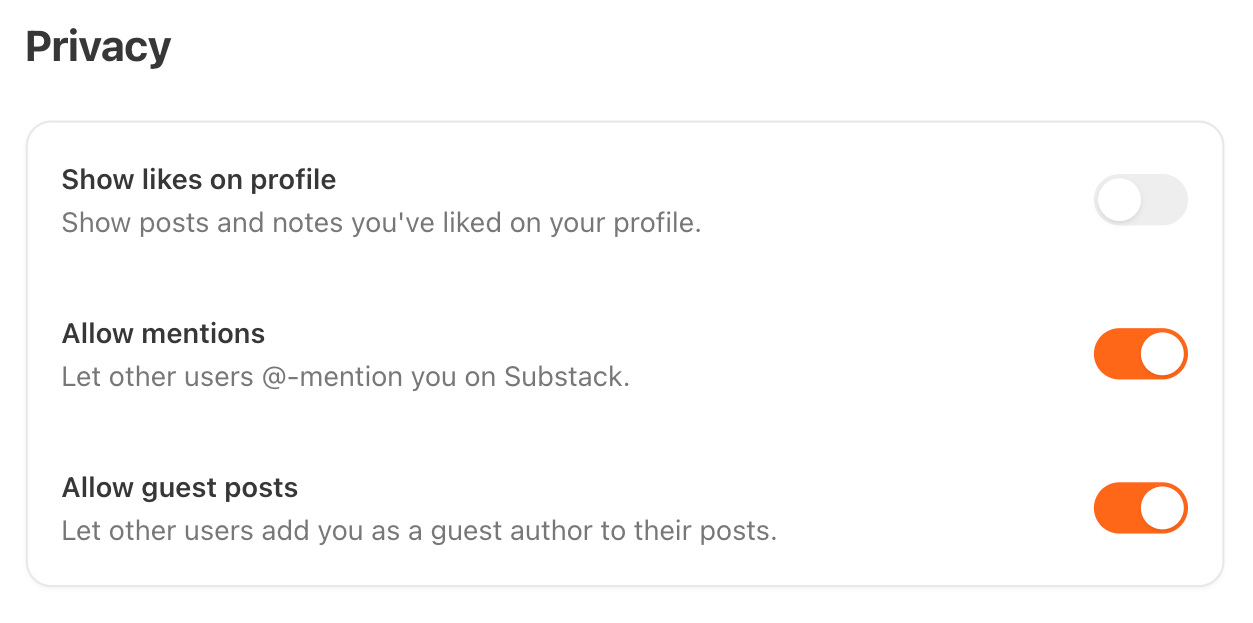
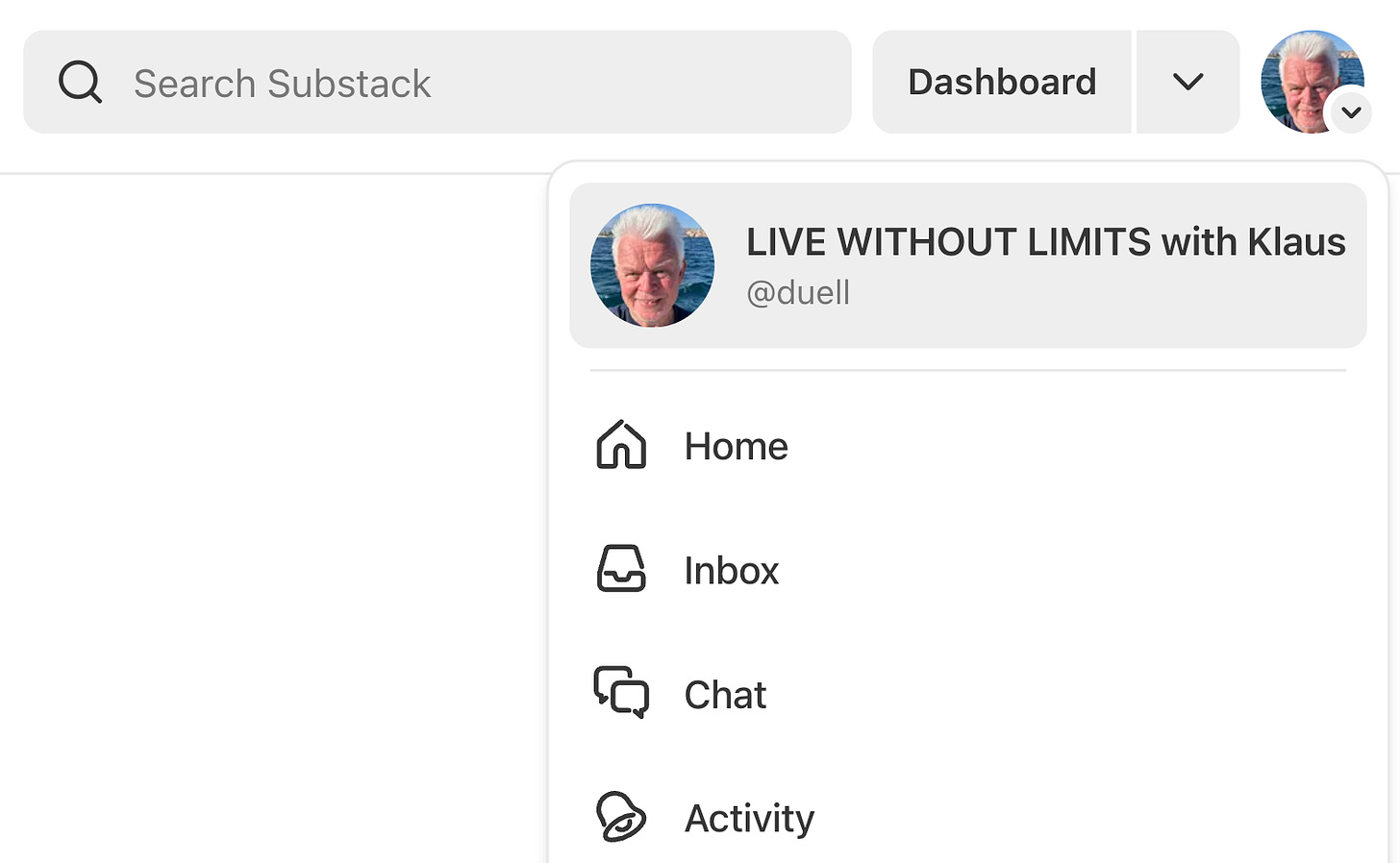
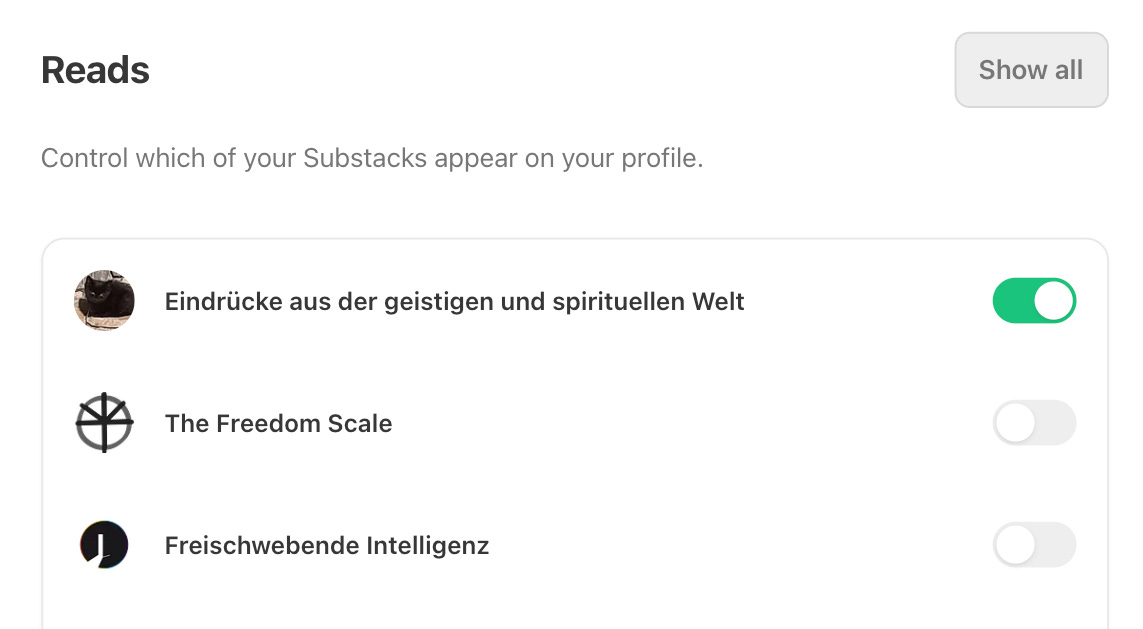








Share this post